The Easiest Metasploit Guide You’ll Ever Read Copyright © 2018 by Scott Morris
The Easiest Metasploit Guide You’ll Ever Read
An Introduction to Metasploit, featuring VMWare Workstation Pro, Kali Linux, Nessus, and Metasploitable 2
by Scott Morris (Andronicus) – https:/a.ndronic.us/
The Easiest Metasploit Guide You'll Ever Read
An Introduction to Metasploit, featuring VMWare Workstation Pro, Kali Linux, Nessus, and Metasploitable 2
Published by
Scott Morris – Andronicus
https://a.ndronic.us/
License under which this work is released: You can make unlimited copies of this work in its entirety under the condition that all of its contents remain intact, in the condition that they are found at the website located at https://a.ndronic.us/. Do not modify any part of this work prior to distributing to other parties. Scott Morris retains all copyrights to this work. Feel free to make as many copies as you want, and give them to as many parties as you want. Just leave the content as it is.
LIMIT OF LIABILITY/DISCLAIMER OF WARRANTY: THE PUBLISHER AND THE AUTHOR MAKE NO REPRESENTATIONS OR WARRANTIES WITH RESPECT TO THE ACCURACY OR COMPLETENESS OF THE CONTENTS OF THIS WORK AND SPECIFICALLY DISCLAIM ALL WARRANTIES, INCLUDING WITHOUT LIMITATION WARRANTIES OF FITNESS FOR A PARTICULAR PURPOSE. NO WARRANTY MAY BE CREATED OR EXTENDED BY SALES OR PROMOTIONAL MATERIALS. THE ADVICE AND STRATEGIES CONTAINED HEREIN MAY NOT BE SUITABLE FOR EVERY SITUATION. THIS WORK IS SOLD WITH THE UNDERSTANDING THAT THE PUBLISHER IS NOT ENGAGED IN RENDERING LEGAL, ACCOUNTING, OR OTHER PROFESSIONAL SERVICES. IF PROFESSIONAL ASSISTANCE IS REQUIRED, THE SERVICES OF A COMPETENT PROFESSIONAL PERSON SHOULD BE SOUGHT. NEITHER THE PUBLISHER NOR THE AUTHOR SHALL BE LIABLE FOR DAMAGES ARISING HEREFROM. THE FACT THAT AN ORGANIZATION OR WEBSITE IS REFERRED TO IN THIS WORK AS A CITATION AND/OR A POTENTIAL SOURCE OF FURTHER INFORMATION DOES NOT MEAN THAT THE AUTHOR OR THE PUBLISHER ENDORSES THE INFORMATION THE ORGANIZATION OR WEBSITE MAY PROVIDE OR RECOMMENDATIONS IT MAY MAKE. FURTHER, READERS SHOULD BE AWARE THAT INTERNET WEBSITES LISTED IN THIS WORK MAY HAVE CHANGED OR DISAPPEARED BETWEEN WHEN THIS WORK WAS WRITTEN AND WHEN IT IS READ.
Copyright © 2018 by Andronicus, Salt Lake City, UT
First Edition, 2018
Published in the United States of America
Table of Contents
Disclaimer 5
Overview 6
Assumptions 6
System Requirements 7
Installation and Setup of Virtual Machines 7
VMWare Workstation 7
Download and Install 7
Download and Set Up Metasploitable 2 9
Download and Set Up Nessus 11
Download and Set Up Kali 15
Configuration of Virtual Machines 19
Metasploitable 2 19
Nessus 20
Set Up Nessus Scan 26
Settings Tab 28
Credentials Tab 36
Plugins Tab 37
Kali 38
Gathering Information 43
Scanning in Metasploit 43
The Nessus Scan 46
Research 49
A Look at vsftpd 49
Exploiting vsftpd 50
Try Telnet 53
Exploiting rexecd 56
Rogue Shell Backdoor? 57
A Look at Samba 59
Exploiting Samba 62
A Look at UnrealIRCd 64
Exploiting UnrealIRCd 65
A Look at the VNC Server 67
Exploiting the VNC Server 68
A Look at the Java RMI Registry 70
Exploit-DB 73
Exploiting Java RMI Registry 76
A Look at NFS 80
Exploiting NFS 80
A Look at ProFTPD 82
Exploiting ProFTPD 83
Metasploit Maintenance 86
Database Connectivity 86
Clear Database 86
Additional Resources 87
Other Vulnerable Virtual Machines 87
Metasploitable 3 87
Security Scenario Generator 88
Other Metasploit Resources 88
Hacking Practice 89
Recap 89
Disclaimer
The topics covered in this guide are for your own personal use on your own personal computer systems, period. Using this information to attack, or attempt to attack, or even attempt to connect to systems that you are not expressly authorized to access can result in you going to jail. Accessing systems that are not your own personal property or which you do not have explicit written permission to access is considered illegal nearly everywhere. So please, just don’t do it. I will not be held responsible for illegal actions taken by anyone using this document.
Overview
This guide is for those who are aware of what Metasploit is, and want to learn to use it, but are not quite sure how to get started. We’ll walk through the basics of getting a lab set up on your workstation. This guide will work for you whether you are using Windows or Linux as your host operating system. We will be setting up the following:
VMWare Workstation Pro
Metasploitable 2
Nessus vulnerability scanner
Kali Linux
After these have been installed and set up, we will look at using Metasploit to gain access to the Metasploitable 2 system. We will go step-by-step, so that everything is clear. My goal is to make this as easy to follow as possible. I will cover every step involved in each of these procedures.
Assumptions
Because I do not want to exhaustively cover every minute detail, I will have to assume some things about the reader. You should already be familiar with the following:
How to install things on your operating system
Some familiarity with the Linux command line will be helpful
The basics of networking and protocols will be helpful
Editing files with a text editor
Patience – hacking can take a lot of time
Willingness to research – we’ll cover what and how
Downloading files (and finding them afterward)
Using telnet, VNC, FTP and other similar networking clients
Essentially, you should be somewhat of a “power user.” You do not need to have much experience as a hacker, but some familiarity with the terminology will help. In essence, this guide is for those who are already “good with computers,” but who haven’t done much with Metasploit.
Great, let’s get started.
System Requirements
This will work best on a system that has at very least 8 GB of RAM. The system I’m working on has 16 GB of RAM. VMWare Workstation Pro has an installer for Windows and one for Linux. I’d guess that there’s a way to get it installed and running on the Mac, as well. For our purposes, we’re going to use either Windows or Linux. It looks like the total amount of disk space required is 88 GB. The more CPU cores the better, and I’d definitely recommend a 64-bit machine.
Installation and Setup of Virtual Machines
VMWare Workstation
We are going to set up this entire lab using three virtual machines on one physical machine. So, the first thing we’ll need is a desktop hypervisor. Though other hypervisors (such as VirtualBox) may work, we’ll use VMWare Workstation Pro. The evaluation version is fully functional for 30 days. This will allow you to go through this guide multiple times.
Download and Install
First, let’s download VMWare Workstation Pro and get it set up. The download page is here:
https://www.vmware.com/products/workstation-pro/workstation-pro-evaluation.html
Note:
For Linux users, you will have to make it executable and then run it as root. This is done with the following commands. Your version of VMWare Workstation may differ from the one shown in the example below:
$ chmod +x VMware-Workstation-Full-14.1.1-7528167.x86_64.bundle
$ sudo ./VMware-Workstation-Full-14.1.1-7528167.x86_64.bundle
The download itself is over 460 Megabytes, so it will take a few minutes. Once it’s downloaded, go ahead and install it.
For our purposes here, we do not have a license key. If you are prompted for one during the installation process, proceed without one. If you do have one, go ahead and put it in.
The installation process may take a few minutes.
Once the installation has completed, open VMWare Workstation Pro. It may prompt you again for a license key. If you do not have one, tick the radio button labeled “I want to try VMWare Workstation 14 for 30 days,” and click OK.
When it starts up, you will see something like this:
Let’s now continue with getting the virtual machines set up.
Note:
When you are running a virtual machine in VMWare Workstation Pro, it may capture your mouse. If this happens, push CTRL+ALT to release it.
Download and Set Up Metasploitable 2
The first thing we need is a vulnerable operating system that we can use to help us learn Metasploit. This comes in the form of a Linux distribution called Metasploitable 2. It has many, many vulnerabilities. In this guide, we are mostly going to focus on the ones that will let us exploit it remotely.
To download Metasploitable 2, go here:
https://sourceforge.net/projects/metasploitable/files/Metasploitable2/
Click on the “Download Latest Version” button. At the time of this writing, the download was about 833 Megabytes.
When it is finished, unzip the archive. Remember where this is.
Go into VMWare Workstation. Click on the “Open a Virtual Machine” icon on the home tab. Or, you can click on the File Menu, and then “Open.” Or, if you’re a keyboard shortcut person, CTRL+O will do the same thing.
A dialog box will appear, asking you which virtual machine you want to open. We are not going to open the zip file. Go into the directory where you unzipped it. Go inside the “Metasploitable2-Linux” directory. There should be a file there called “Metasploitable.vmx.” Open that file.
Back in the VMWare Workstation main interface, there will be a new entry showing our Metasploitable2-Linux virtual machine:
The first thing we need to do is change the networking from NAT to Bridged. Otherwise, things may not work the way we want them to.
Right-click on the “Metasploitable2-Linux” entry. Then, click “Settings”:
Your virtual machine settings will appear. Click on the Network Adapter. Then, on the right side, change the Network Connection from NAT to Bridged:
When you have done this, click “Save.”
We’re now done with setting up Metasploitable 2. After we get some other tools installed and set up, we’ll start it up, and begin hacking at it.
Download and Set Up Nessus
Nessus is one of the widely-used vulnerability scanners. We’re going to use it to help us find the best vulnerable services on the Metasploitable 2 system. Setting up Nessus is not absolutely required for this lab, but it is highly recommended. Knowing how to use Nessus will be a very big asset to you.
We will be downloading an OVA file. This is basically just an image that we will be importing into VMWare Workstation. Other hypervisors, such as VirtualBox, will also import OVA images.
The download link is here:
https://www.tenable.com/downloads/tenable-appliance
We are looking for the latest version of the Tenable Virtual Appliance. At the time of this writing, it was “Tenable Virtual Appliance 4.7.0”. In that section of the page, we’re looking for a filename that ends in “.ova”:
Go ahead and download that file. Remember where you saved it.
To get Nessus into VMWare, click on the “Open a Virtual Machine” icon on the home tab. Or, you can click on the File Menu, and then “Open.” Or, if you prefer keyboard shortcuts, CTRL+O will do the same thing.
A dialog box will appear, asking which file you want to open. Browse to where you saved the Nessus OVA file. Select it and click “Open.”
First, it will show you a screen where you have to accept the terms, etc. Click Next.
Then, it will show you a screen where you determine the name and path of your Nessus scanner:
This just asks you what you want to name it and where you want to save it. Once you are satisfied, click “Import”.
A progress dialog box will pop up and show you what it’s doing.
When it finishes, you will see a new entry in the left pane of VMWare Workstation:
As we did with Metasploitable 2, we need to set the networking on this virtual machine from NAT to Bridged. Right click on your Nessus virtual machine, and click “Settings,” as we did before.
Then, change NAT to bridged:
Also, I would recommend changing the amount of memory to 4 GB (4096 MB) in the memory setting at the top of that window.
In addition, we’re only going to need one interface, so remove the rest of them.
When you have done this, click “Save.”
Download and Set Up Kali
Kali Linux has all of the tools we will need in a single place. Because of this, we are going to set up a Kali virtual machine in VMWare Workstation. Let’s begin by downloading it. For Kali, we will be downloading another OVA file. At the time of this writing, the download is about 3.3 GB.
The download page for the VMWare image is here:
https://www.offensive-security.com/kali-linux-vmware-virtualbox-image-download/
It is recommended to download the 64-bit version if possible, but the 32-bit version should work just as well.
So, to get Kali into VMWare, click on the “Open a Virtual Machine” icon on the home tab. Or, you can click on the File Menu, and then “Open.” Or again, CTRL+O will do the same thing.
A dialog box will appear, asking which file you want to open. Browse to where you saved the Kali OVA file. Select it and click “Open.”
It will show you an “Import Virtual Machine” dialog box:
This just asks you what you want to name it and where you want to save it. Once you are satisfied, click “Import”.
A progress dialog box will pop up and show you what it’s doing.
When it finishes, you will see a new entry in the left pane of VMWare Workstation:
First, we need to change some networking settings. Right-click on the Kali Linux entry, and select “Settings”:
Your virtual machine settings will appear. Click on the Network Adapter. Then, on the right side, change the Network Connection from NAT to Bridged, as we have done with the other virtual machines:
Once you’ve done this, click “Save.”
Configuration of Virtual Machines
Metasploitable 2
Metasploitable 2 has already been configured to be insecure. We are just going to go into the VMWare Workstation main console and power on that machine. Select it in the left pane, and click the green play button in the toolbar of the VMWare Workstation window. You may be asked whether you moved it or copied it. In this case, either option should be fine. I used “I Copied It.” It should boot right up.
Nessus
We will need to start this up to get it configured. Select it in the left pane, and click the play button in the toolbar like we did with Metasploitable 2.
When it finishes booting up, you will see a screen that looks like this:
If your network has DHCP enabled (if you are not sure, it probably does), the Nessus virtual machine has probably already configured everything for you. Select Appliance information and press ENTER. Towards the bottom, you’ll see a URL displayed with an IP address and port number to connect to in a web browser. You should see something like this:
In this case, we are instructed to go to https://10.0.20.50:8000/, but yours will almost certainly be different. Open a web browser on your host system (not in Kali) and go to that URL. Don’t forget to add the port number!
You may get a certificate warning, which you can safely ignore in this case. When the page loads, it will look something like the screenshot below. It is asking you to choose an application to install. We’re going to select Nessus:
Further down, you’ll need to accept the license agreement.
Below that, you will set up an administrative account. This is for the appliance administration itself, which runs on port 8000. When you log into manage Nessus, you will use port 8834. Type in a password, and then again to confirm. Once you have typed your password twice, click “Set Password” at the bottom of the page:
The next page shows you some networking options. If you have gotten this far, you probably don’t need to change anything. Accept the defaults and click “Continue” at the bottom of the page.
The next page shows you an account recovery option. Feel free to set that up if you wish, but we are not going to here. Click “Continue” twice.
At that point, Nessus will be installed. It will then load up some things necessary to get Nessus set up.
When that has completed, it will ask you to create an administrative account for using the Nessus web interface:
Fill in your desired username and password, and click “Continue.”
On the next screen, it asks for an activation code. Don’t worry, this is free for the home version. You can get an activation code quickly from here:
https://www.tenable.com/products/nessus-home
Fill in your first and last name and your email address. Then, click “Register”:
Check the email that you entered for a message from Tenable. It will have your activation code in it. The message comes from “Nessus Registration <noreply@nessus.org>”. If it doesn’t go into your inbox, search for it using that. It may go into a spam folder. It may also take several minutes for the email to be delivered.
Once you get the email, it will have the registration code in it. Copy that code, and paste it into the Nessus prompt asking for this code:
Nessus will then show a progress bar while it prepares the files needed to scan your assets:
This will take several minutes. Once it finishes, you will see a page that looks like this:
This where we are going to set up our scan. This scan will give us some good direction as to where we should start our attacks on the Metasploitable 3 system. So, let’s set up the scan.
Set Up Nessus Scan
Up in the far top-right, we’re going to click on “New Scan”:
On the next screen, it gives us a bunch of options for what kind of scan we want to do. Let’s select “Advanced Scan” here:
The next thing we see is a page that allows us to configure our scan. This is what we will use to scan our Metasploitable 2 server. Here’s what we start with:
We’ll just go down the list in each of these tabs and set up our scan to give us the relevant information about our Metasploitable 2 server.
Settings Tab
In the “Settings” tab, we’ll start with the “General” section. Give it a name, such as “Metasploitable 2 Linux Scan.” Put in a description.
In the Targets box, we need to know the IP address of the Metasploitable 2 system. We should have already started this up in an earlier step (if it is not running, start it up, now).
Go into VMWare Workstation, and select the “Metasploitable2-Linux” entry at the top of the pane on the left:
You may see a black screen on the right. Click anywhere in that screen and press a key (like Backspace) to wake it up. You should now see something like this:
We are going to log in and grab the IP address so we can put that into our scanning target in Nessus.
We can see that it tells us the login credentials. So for both the username and password, type in “msfadmin” (without the quotes).
Once logged in, run the following command:
ip addr
This will give us the IP address of this machine:
In this example, the machine’s address is 10.0.20.48. Keep this IP handy. We’ll need it throughout the rest of this guide. Now, head back to the Nessus scan, and put that IP address in as the scan target. This is what we should have so far:
With that, we’ll move on. Click “Discovery” in the list at the left. Here’s some of what you will see:
We are simply going to accept the defaults on this page, so let’s click on “Assessment” over to the left. On this page, we want to check “Perform thorough tests,” so check that box:
Then, we’ll move to the “Report” section in the options at the left. Adjust the settings so that it looks like the following:
Next, click the “Advanced” option in the list to the left. The only thing we’re going to do here is uncheck “Enable safe checks”:
On a normal production network, you would leave this box checked. You don’t want to take down production systems when scanning. But for our purposes here, we want to gather as much information as possible, so we’re going to uncheck it.
Credentials Tab
Click on the “Credentials” tab. Select the “SSH” option in the list on the left. Since we know the username and password for the Metasploitable 2 machine, we are going to put those credentials in here. Remember, the username and password are both “msfadmin”. We’re going to change the “Authentication method” to “password,” and put in the username and password below that:
That’s really about it for the “Credentials” tab.
We’re going to skip the “Compliance” tab for this exercise.
Plugins Tab
In the “Plugins” tab, we only need to activate the plugins that have to do with what might be running on a Linux system. So we need to disable a few things here, including:
AIX Local Security Checks
CISCO
F5 Networks Local Security Checks
HP-UX Local Security Checks
Huawei Local Security Checks
Junos Local Security Checks
MacOS X Local Security Checks
Mobile Devices
Netware
Palo Alto Local Security Checks
SCADA
Solaris Local Security Checks
Virtuozzo Local Security Checks
VMware ESX Local Security Checks
Windows
Windows : Microsoft Bulletins
Windows : User Management
Disable all of those, but just those. Once we have done this, we can finally click on “Save” at the bottom.
We are going to begin the scan. We’ll do this while we are setting up Kali for the actual attacks.
You should be looking at “My Scans” at this point. It should look something like this:
Out to the far right of the “Metasploitable2 Linux Scan,” there is a little gray triangle. We’re going to click on this to begin the scan:
Since that is going to take quite awhile to run, we’ll move on to setting up Kali.
Kali
In the main VMWare Workstation window, select your Kali Linux virtual machine, and start it up:
You will see the Kali virtual machine starting up in the right pane. Once it boots up all the way, you’ll see a login prompt:
The username is “root” and the password is “toor”. Use those credentials to log in.
This is where we are going to do the majority of our attacks to see how we can get into the Metasploitable 2 virtual machine.
First, let’s make the Kali Linux window full-screen. This will make it easier to use, and we’ll be able to see better what is going on. In the VMware Workstation toolbar, click the “Full-Screen” icon:
Next, we want to update all of the packages in Kali so that we have the latest of everything. To do this, open up a terminal by clicking on the “Terminal” icon in the bar at the left:
A terminal window will open. Now, we need to fix the signature for the packages. To do this, type the following commands into the terminal window:
wget https://archive.kali.org/archive-key.asc
apt-key add archive-key.asc
It should look like this:
Now, let’s update the system with the following command:
apt-get dist-upgrade -y
You’ll see some output that looks like this:
There will be much more on the screen than that, but this will give you an idea of what it should look like. You will see it download and install many, many packages. This process could take 10-20 minutes.
A prompt will appear asking you if non-superusers should be able to capture packets. The default of “no” should be fine. Just press Enter.
Another appears asking if you want to upgrade glibc now. The default of “Yes” should be fine. Just press Enter.
The next one asks if you want to restart services during package upgrades without asking. Change this one to “Yes” and press Enter.
After this, Kali will install all of the new packages. This also will take quite some time.
When it’s done, you can reboot the system.
To do this, at the command prompt, type “reboot” and press Enter.
When the system is finished rebooting, log back in as we did before with these credentials:
username: root
password: toor
Now that everything is updated, it’s time to open Metasploit. To do this, click on the “metasploit framework” icon on the bar at the left:
The first time you run it, you will see the database being initialized:
When you see the “msf >” prompt, we are ready to begin.
Gathering Information
The first step is going to be gathering information about the target. This is usually referred to as the “recon” or “reconnaissance” stage. You gather as much information as you can about the remote system. We have already started doing this with the Nessus scan that we set up and ran previously.
We’re also going to use Metasploit to help us gather information.
Scanning in Metasploit
The first thing we want to do is use nmap to scan the target for helpful information. To do this, run the following command at the msf prompt:
db_nmap -v -T4 -PA -sV --version-all --osscan-guess -A -sS -p 1-65535 <ip address>
Where it says “<ip address>”, put the IP of the Metasploit 2 system. It will be the same IP that we put in as the target for our Nessus scan. When you run this scan, it will start showing what ports it is scanning:
When it is done, you will see a bunch of output.
This information has now been logged to metasploit’s database. Let’s take a look at the information we have gathered in Metasploit so far. At the “msf >” prompt, run the following command:
services
You’ll see something like this:
That shows us all of the open ports on our Metasploitable 2 system. It also shows us some information about the service running on each port. We’ll coordinate this information with the results of the Nessus scan to see if there’s anything we can use to gain access to that system. So, let’s head back over to Nessus and take a look at our scan.
The Nessus Scan
Click on “My Scans” in the upper-left corner of the Nessus console, and then click on the name of your scan:
You’ll see the scan results. Go ahead and click on the scan entry:
This will take you to a page showing everything that the Nessus scan found. It should look something like this:
Now, we need to put together a filter that will show us only the results that are most helpful to us in gaining access to the remote system. Click on the “Filter” drop-down right under the “Vulnerabilities” tab:
The first thing we want to see are all vulnerabilities that have a known exploit. Click on the first drop-down (it may say “Bugtraq ID” in it), and select “Exploit Available.” It should now look like this:
Next, we want to know only the ones that are considered very likely to exploit. Click the little plus out to the right of that first rule. Now, select “CVSS Base Score.” In the second drop-down, select “is more than.” In the last box, put “6.” It should now look like this:
Click “Apply.”
Now, we only see the results that will be of the most benefit to us. Between this list and the information from Metasploit, we can select a specific service to target.
Research
This is where we get into the research part of attacking Metasploitable 2. We have to select one service at a time as we do this. Keep track of everything you learn about that service. You may even have a text editor open where you can keep relevant information. When you’re testing a remote system, nothing is worse than knowing that you had learned something about it, but cannot find the information anymore.
A Look at vsftpd
So, let’s start with the first thing in the service list in Metasploit:
What can we find out here? Well, it tells us that it is running ‘vsftpd 2.3.4’. Does the Nessus scan give us any more information? We’ll head back over to the Nessus console, and search for ‘vsftp’:
Click on the ‘vsftpd Detection’ item that appears. Unfortunately, it does not give us any further details.
Head back to Metasploit. We’re going to look for exploits that may help us get into the vsftpd service. To search the exploits, we just run the following command:
search vsftpd
It will look like this:
We found one. So let’s load that up and see if we can use it.
Exploiting vsftpd
To do this, we’ll run the following command:
use exploit/unix/ftp/vsftpd_234_backdoor
The output will look like this:
To find out how to use this exploit, we’ll type “info”:
This tells us quite a bit about this plugin. If you want to get more familiar with these exploits, it’s a good idea to take some time to read about them. The links there at the bottom of the screenshot will tell you a little more about the exploit. Learn about what it does and how it works. There’s no shortcut to becoming a good hacker. As a matter of fact, “you get out of it what you put into it” has never been more true than it is with hacking.
The screenshot shows us which options we need to set: RHOST, and RPORT. You can see that RPORT is already set to port 21, which is where vsftpd is running on our Metasploitable 2 system. To set the RHOST, we’ll use the syntax: set RHOST <ip address>
You will put in the IP address of the Metasploitable 2 box:
Now, we’re ready to try the exploit. Type “run” and press Enter. You will see the following:
Metasploit is reporting that we have successfully hacked the system. We now have a root shell on the Metasploitable 2 box! To make sure, run ‘whoami’. You should see ‘root’. That means you are logged into that box as root!:
Success!
Feel free to look around. Check what processes are running. Look through the filesystem. When you’re done, type exit to return back to Metasploit:
You may have to hit Enter more than once to get back.
To reset Metasploit for the next attack, enter the “back” command. This will take you back to the “msf >” prompt:
Try Telnet
With some of the vulnerabilities in our Metasploit 2 system, we don’t even need Metasploit. Open up another terminal window in your Kali Linux virtual machine.
How to do this is not obvious at first glance. You have to right-click the terminal icon, and select “New Window”:
Type “telnet <ip address>,” substituting the IP address of your Metasploitable 2 box. Hit Enter. You’ll see this:
As luck would have it, not only can we get in, but it also gives us the username and password to log in with! Type “msfadmin” (without quotes) for the username, and the same for the password.
If you see the following, you’re in!:
But we’re not root. I wonder if we can ‘sudo’ to root. Execute the following command:
sudo su -
If prompted, put in ‘msfadmin’ as the password. What’s this? We are now root!:
We are indeed root. Sometimes (albeit not very often), it is that simple. To exit the shell, type “exit” and hit Enter, and then do it again:
That one was fairly simple. You’d be surprised how often things like this are left lying around a network. Some switches use telnet by default and don’t even have passwords set.
Alright, let’s move on.
What’s the next service we can attack?
Exploiting rexecd
Head back to the Nessus scan for a minute. Let’s see if any other low-hanging fruit jumps out at us. Here’s the list that I see:
The fourth entry says “rexecd Service Detection.” I wonder what that is. Click on that entry. The info screen for that one says
“The rexecd service is running on the remote host. This service is design to allow users of a network to execute commands remotely.
However, rexecd does not provide any good means of authentication, so it may be abused by an attacker to scan a third-party host.”
Great, how do we attack it? Well, you can research that easily enough online, which I would recommend. You wan to familiarize yourself with each thing that you do. This is what builds up experience.
When you research rexecd, you’ll see that you can use “rlogin” to log into it. It’s kind of like telnet.
Let’s try it. Open up another terminal. Since we already know that there is a user called “msfadmin” and that this user has a password of “msfadmin”, we’re going to try and log in as that user. Run the following command:
rlogin -l msfadmin <ip address>
Except that you will be using the IP address of your Metasploitable 2 system. You should see this:
We got in. Now, to become root. Run “sudo su -” as we did before. If prompted for a password, use “msfadmin”. And we again have root!:
Very cool. Exit out, and let’s see what else there is.
Rogue Shell Backdoor?
Back to the Nessus scan:
Look at that last one. What is the “Rogue Shell Backdoor”? Click the entry, and let’s read about it. On the info page, it says, “A shell is listening on the remote port without any authentication being required. An attacker may use it by connecting to the remote port and sending commands directly.” If we look at the bottom of the page, it tells us that this service is listening on port 1524.
Huh, I wonder if this is another one that doesn’t require the use of Metasploit. Open up a terminal and enter the command “telnet <ip address> 1524” (no quotes). It lets us right in as root!:
Exit out as you have before and we’ll try something a little more involved.
Head back to the scan results in Nessus.
A Look at Samba
The next entry in my list is “Ubuntu 8.04 LTS / 10.04 LTS / 11.04 / 11.10 : samba vulnerability (USN-1423-1).” I wonder if we can do anything with that. Head back into your Metasploit console. We are going to research possible exploits.
Enter the command “search samba”. It comes up with a pretty sizable list:
We could go through and try each one of those. But first, let’s see if we can’t get any more details from that service and narrow things down a bit. We’ll scan it for as much information as we can get. Run the following command in Metasploit:
nmap -PA -A -sV -sT -T4 --version-all -v -p <port num> <ip addr>
Put the IP address of your Metasploitable 2 box in there. We’re also going to use port 445. When it finishes, you’ll see the following:
At the top, we can see that the exact version is Samba 3.0.20-Debian. One good way to determine which exploits to use is to research them online. So head to your favorite search engine. Enter the following as a search:
Samba 3.0.20 CVE
Here are the first two entries that come up for me in Google:
Normally, I’d say to dig through the list on cvedetails.com. However, that rapid7 link tells us of a module that exploits a vulnerability in samba. That one looks the most interesting to me. Let’s check that one out. Go ahead and click on the link and read that page. We want to learn as much about this exploit as we can. Towards the top of the page, it gives us a module name. Down a little further, it gives us the references, including a CVE:
I realize that this is essentially the equivalent of looking up the answer in the back of the book. However, we are practicing, here. And if you find something that will help, use it! Pretending, for a minute, that all we had was the CVE, we are going to learn how to search Metasploit for a specific CVE. So go back to the Metasploit terminal. Enter in the following command:
search cve:2007-2447
Let’s see if it has an exploit in there for that:
It does. Now, naturally it will, because it came from the Rapid7 website. They produce Metasploit. So if there’s information on their site about an exploit for Samba, it will likely work. But we’re practicing researching exploits.
Exploiting Samba
In Metasploit, enter the following command:
use exploit/multi/samba/usermap_script
Then enter the “info” command as we have before:
Take a look at the “References” at the bottom and read through to find out as much as you can about this exploit.
We can also see that it needs to have a RHOST set up. Run the following command using the IP of your Metasploitable 2 box:
set RHOST <ip address>
You should see something like this:
Now for that magical command, “run”:
Looks like we have a connection. Type ‘whoami’ to see what user we’re logged in as. We have rooted the box, again! Very cool.
To get out of this session, we’re going to have to press CTRL+C this time. Remember to enter the “back” command when you’re done with an exploit.
What else can we attack?
Back to the Nessus scan.
A Look at UnrealIRCd
In the list, there is an entry called “UnrealIRCd Backdoor Detection.” Let’s click on that one. It says, “The remote IRC server is a version of UnrealIRCd with a backdoor that allows an attacker to execute arbitrary code on the affected host.”
Sometimes, in the lower-right corner, in the “Reference Information” section, it will give us a CVE. We might be able to use it to exploit the service. In this case, it says “CVE-2010-2075”:
Let’s search for it in Metasploit and see what it says:
It found one. Let’s try it.
Exploiting UnrealIRCd
Type the following command:
use exploit/unix/irc/unreal_ircd_3281_backdoor
Then run “info”:
Again, I’m going to suggest that you read each of the entries in the “References” section so that you learn about what it is that you are doing.
We’ll set the RHOST as we have done before:
You know what comes next. Type “run” and see what it does:
Another root shell! Cool!
Exit out of this one with CTRL+C. Run “back” to reset our Metasploit shell.
So far, we’re doing rather nicely. Let’s check out our Nessus scan and see what else there is.
A Look at the VNC Server
Just below the UnrealIRCd Backdoor entry in my list, it says, “VNC Server ‘password’ Password.” Let’s click on it and see what we can learn. It says:
“The VNC server running on the remote host is secured with a weak password. Nessus was able to login using VNC authentication and a password of 'password'. A remote, unauthenticated attacker could exploit this to take control of the system.”
Sounds like something we want to take a look at.
VNC is a technology similar to Remote Desktop, or RDP. For Windows users, there are several free VNC clients to pick from, such as:
TigerVNC
TightVNC
RealVNC
For Linux users, you can use:
Remmina
RealVNC
TightVNC
Vinagre
The myriad of ways that there are to install these prohibits me from going into installing each one on the different OSes. But as stated in the “Assumptions” section above, you should know how to install and use VNC already. If not, no worries. Research it, grab one, and install it onto your host system. Not in one of the virtual machines.
Once you have your VNC client installed, fire it up. We are going to connect to the VNC server and see what we can see.
Exploiting the VNC Server
Notice in the Nessus details page, it gives us the password, port number, and IP address. Let’s put that into our VNC client and try and connect. This is Remmina ready to connect:
Let’s connect and see what we get.
Looks like we’re connected to a VNC server that is running with root privileges. We got root once again! Good deal. Having a password of “password” is almost like not having one. Quick reminder: have a strong password!
So far, we’ve had some good luck gaining root access to our Metasploitable 2 system. Let’s see if we can find anything else.
A Look at the Java RMI Registry
On port 1099, it looks like there is a Java RMI Registry running. Let’s see if we can find out anything else about it. A cursory look in the Nessus scan only shows that it has found the service, but doesn’t give us any indication of how we might exploit it. Let’s gather more information with nmap. In Metasploit, run the following command:
db_nmap -PA -A -sV -sT -T4 --version-all -v -p 1099 <ip address>
Use the IP of your Metasploitable 2 system. Here’s the result I got:
So, we didn’t really get much more information than we had before. Let’s search in Metasploit to see if we can find anything. Enter the command:
search rmi
Way too many results. What else can we search for? How about we try “search java-rmi”? One result comes up:
That one looks like it is for a web browser. But let’s take a look anyway. Type in the “use” command as we have before:
use exploit/multi/browser/java_rmi_connection_impl
Then enter “info”:
To use this one, it looks like we have to get someone to click on something in their browser. It would then connect back to our listening service and give us a shell. This isn’t going to work for what we’re doing here. Enter the “back” command as we have done before. Let’s keep looking.
Let’s take a look at another way we can find exploits.
Exploit-DB
There is an online database of known exploits. Not all of these exploits are in Metasploit, but some of them are. The good news is that we can search this database from within Metasploit. To do this, enter “searchsploit <search term>”. So for this case, let’s try the following:
searchsploit java rmi
It looks like there are a four entries:
We’re going to look up the CVE for each one of these, and try them to see if we can get one to work. Copy the full title of the first entry:
“Java - RMIConnectionImpl Deserialization Privilege Escalation (Metasploit)”
Now, let’s go to the exploit-db database: https://www.exploit-db.com/
In the upper-right corner, there is a search:
Click on that. A search bar comes up. Paste in the title of our first entry from Metasploit, and do the captcha. It should look like this:
Now click “Search.” Exactly one result comes up:
Let’s click on it to see what we can learn.
Towards the top, there’s a gray box:
This tells us that there is a CVE for it, and that it looks like it’s in Metasploit. Let’s head back to Metasploit and search for that CVE:
That looks an awful lot like the one we saw before. So, we’re going to skip it. Perform the search as we did before with:
searchsploit java rmi
We get our same four results. This time, we’re going to try the second one:
Copy the name of that entry:
“Java RMI - Server Insecure Default Configuration Java Code Execution (Metasploit)”
Go back to https://www.exploit-db.com/ and search for that like we did with the first one. We get one result:
Click on that entry. Let’s see what we find out. At the top, we see the gray box:
We learn that it has a CVE. It also appears that it should be in Metasploit. Go back to Metasploit.
Exploiting Java RMI Registry
Search for the CVE as we did before by entering the command:
search cve:2011-3556
Two results come up. We’ll use the exploit (the second one):
Let’s enter our “use” command and then run “info” to learn about it:
Looks like the port is already set. Let’s set our RHOST, and then “run” it:
So, now what? Well, we’re going to interact with that session, listed as session “1” here. Enter the command:
sessions -i <session number>
In this case <session number> is 1. You’ll have to put in the session specified by Metasploit from your output. Then, when the meterpreter shell comes up, we’ll enter “shell”. At that point, we are on the Metasploitable 2 system, again:
And again, we are root!
Run “exit” twice to return to Metasploit. Enter “back” to clear our exploit.
So this one took a little more effort. The goal here is to teach you how to do the research necessary to find the exploit that will work, and then how to use it once you have found it. Some of these services take more work than others to find a working exploit.
Let’s run “services” again, and pick something else:
A Look at NFS
What about that NFS server? Let’s see what it has exported. Open up another terminal in Kali Linux. To see what a remote NFS server has available to mount, we use the “showmount” command. This was not installed by default on my Kali Linux vm, so I had to install it with the following command:
apt-get install nfs-server
Once that finishes, we can enter the following command:
showmount -e <ip address>
Use the IP of your Metasploitable 2 server.
It shows that the remote server is exporting the root of the filesystem:
Let’s mount it and see what we can do with it.
Exploiting NFS
First, let’s make a mount point with the following command:
mkdir -p /mnt/nfs
Then, let’s mount the remote filesystem with this command:
mount <ip address>:/ /mnt/nfs
After that, we’ll change directories over to that filesystem and see what’s on it with:
cd /mnt/nfs
And then:
ls -alh --color
Here’s what that all looks like:
So what can we do with this? Well, if you have an SSH public key, you can put it into /root/.ssh/authorized_keys and ssh right into the box as root. You could add yourself as a user, create a home directory, add your SSH public key into /home/<your user>/.ssh/authorized_keys, and put yourself into the sudoers file. Again, you’d be able to ssh into the box and become root. You can look at configuration files to see if anything else is configured insecurely.
Well, let’s unmount the remote filesystem and move on. Run these commands to do so:
cd ~
umount /mnt/nfs
rmdir /mnt/nfs
You can then close that terminal window. What else do we have in the list?
A Look at ProFTPD
In our list of services, we see that ProFTPD is running on port 2121. How could we get into that? We could try to FTP in as an anonymous user. There are tons of FTP clients to pick from. We are going to do this step from our host machine, not one of the virtual machines.
For Windows, you could use:
FileZilla
WinSCP
CuteFTP
CoreFTP
WISE-FTP
And of course, there are many others. Grab one.
Or for Linux, you could use:
gFTP
FileZilla
FireFTP
Or whichever other one you want. Go ahead and install your favorite.
Open it up. We’ll first try logging in as an anonymous user.
For the host, we’ll put the IP of the Metasploitable 2 system.
For the Username, we’ll use “anonymous”.
For the password, it’s usually in the form of an email address, so we’ll use “test@test.com”.
And for the port, we’ll put in 2121.
Here’s what it looks like in FileZilla:
Connect to try it out. Hmm… it says that the login was incorrect. Well, how do we find out how to get into this service? I bet ‘nmap’ could help us. It has a scripting engine that we can use to scan and test remote services.
Exploiting ProFTPD
Open a new terminal window in your Kali Linux virtual machine. We’re going to use an FTP script in nmap to see what we can learn about this service. To do this, enter the following command:
nmap --script ftp-* <ip address>
This takes quite awhile to run. When it finishes, examine the output. It found some valid credentials:
Granted, it was scanning port 21 rather than port 2121, but let’s see if the credentials work for both. Back to the FTP client in your host system. We’ll connect with the following:
username: user
password: user
host: your Metasploitable 2 host IP
port: 2121
Go ahead and try to connect. It worked! Here’s what that looks like:
If you try it on port 21, it works as well.
There are several other vulnerabilities available to exploit on Metasploitable 2. I don’t want to deprive you of practicing your new skills. Therefore, I’m going to stop here. But we have covered the basics. See what else there is and research how to exploit it.
Metasploit Maintenance
As you’re using Metasploit, you’ll want to know some basic maintenance to keep everything running smoothly. Let’s look at a few things that will help with this.
Database Connectivity
You can check the status of the database connection with the following command:
db_status
This will tell you if Metasploit is connected to the database:
That is the output you want to see. If it’s not connected, you can restart postgres. Quit out of Metasploit. When you’re back at a shell prompt, run this command:
service postgresql restart
Once it’s done, run “msfconsole” again to get back into Metasploit. You can check the status of the database again once you are logged in.
Clear Database
As you gather information in the ways we’ve covered here, it gets put into Metasploit’s database. At some point, you may wish to clear out that database and start over fresh. To do this, we will be clearing out what’s known as our workspace. This will remove the host information and services, for example. So only do this if you want to start fresh from a clean slate.
To list out the workspaces that there are, type the following command:
workspace
Identify the one you want to delete. Then use the following command:
workspace -d <name of workspace>
If you’ve deleted the only workspace, another default one will get created for you.
If you’d like to create a new one, you can do so with the following command:
workspace -a <name of workspace>
To switch workspaces, enter this command:
workspace <name of workspace>
This is what that looks like:
Additional Resources
Other Vulnerable Virtual Machines
Once you’ve exploited Metasploitable 2 several times, you will want to try out some other vulnerable virtual machines. As you get better and learn more about hacking, you’ll want to take a look at some of the following:
Metasploitable 3
This is a Windows virtual machine that you can build. It also has vulnerabilities built in. However, it is not quite as point-and-shoot as Metasploitable 2. You’ll have to put more effort into it. For more information on how to get started with it, take a look here:
https://github.com/rapid7/metasploitable3
Security Scenario Generator
The problem with Metasploitable 2 and 3 is that they have the same vulnerabilities each time you work with them. After you’ve done everything you can, you kind of have to move on to something else. There is another project that generates a different vulnerable virtual machine each time you run it. You’ll get a lot of mileage from this project:
https://github.com/SecGen/SecGen
Other Metasploit Resources
There are many great resources online for learning to use Metasploit. You can search Youtube for “metasploit” to get some great videos. Or, you can take a look at the following 11-part series on how to use Metasploit:
Metasploit for the Aspiring Hacker, Part 1
Metasploit for the Aspiring Hacker, Part 2
Metasploit for the Aspiring Hacker, Part 3
Metasploit for the Aspiring Hacker, Part 4
Metasploit for the Aspiring Hacker, Part 5
Metasploit for the Aspiring Hacker, Part 6
Metasploit for the Aspiring Hacker, Part 7
Metasploit for the Aspiring Hacker, Part 8
Metasploit for the Aspiring Hacker, Part 9
Metasploit for the Aspiring Hacker, Part 10
Of course there are many more, but you’re good at research at this point, and I have faith that you can find them.
Hacking Practice
Sometimes, you just want to practice without having to do all the virtual machine setup. For times like this, there are several sites that give you scenarios and a target on the site (e.g. a form to hack). Take a look at the following:
https://hack.me/
https://sourceforge.net/projects/holynix/
https://www.hackthis.co.uk/
Recap
We’ve set up a testing lab in VMWare Workstation Pro. We have installed and configured three virtual machines so we can simulate a live environment: Metasploitable 2, Nessus, and Kali Linux.
Then, we covered gathering information with Metasploit, nmap, and Nessus. Sometimes, one will have some useful information that the other might not have. We went over researching exploits from within Metasploit with ‘searchsploit’, and then using that information to find the CVE on https://www.exploit-db.com. Once we found a viable CVE, we searched for it back in Metasploit. Once Metasploit gave us the plugin name, we loaded it up, read about it, configured it, and then executed it against the target.
Not everything (almost nothing, really) will work the first time. Don’t let that bother you. Keep researching. Learn everything you can about the service you’re attacking. It takes a bunch of time, patience, and practice. That is true with anything you want to be good at!
We’ve also looked at some additional virtual machines to practice hacking, as well as other resources for learning about Metasploit. For those times that we don’t feel like setting up the virtual machines, we looked at some sites that will allow you to practice directly on the site itself.
The attacks we’ve focused on are primarily remote attacks to root the box quickly. There are vulnerable web services on Metasploitable 2, as well. You can do SQL injection, cross-site scripting, and quite a few other attacks on it. Researching and hacking go hand-in-hand. You will not be able to become a good hacker without tons of research.