Windows: Windows: Desktop Bridge VFS EoP
Platform: Windows 1709 (not tested earlier version)
Class: Elevation of Privilege
Summary: The handling of the VFS for desktop bridge applications can allow an application to create virtual files in system folder which can result in EoP.
Description:
The desktop bridge functionality introduced in Anniversary edition allows an application to set up a virtual file system to redirect access to AppData as well as system folders to reduce the amount of changes needed for a converted Win32 application. Access to AppData is automatic but for system folders the application needs to be packaged with a special VFS directory in its installation directory which defines what folders the VFS will redirect.
In theory the behaviour of the VFS could have been implemented entirely in user mode, although that might have been unreliable. Instead it’s implemented using a kernel mode filter driver (specifically in wcnfs.sys) which will rewrite certain file paths and issue a reparse to handle the virtualized files.
The reason this behaviour is a problem is no checks seem to be done on whether the file request is coming from kernel mode or user mode. It’s entirely based on whether file request is operating in the process context of the desktop bridge application. This can lead to issues if kernel code running inside the desktop bridge process context tries to access system files assuming that a non-administrator could not replace them. However when running in a desktop bridge application that cannot be guaranteed. It’s possible to redirect files even if the kernel code is careful to avoid using the per-user Dos Devices directory (\?? Or \DosDevices) and instead uses a direct device path, or more commonly use of the \SystemRoot symbolic link.
An example of kernel code which does this is the NtGetNlsSectionPtr system call. This call will try and open a file of the pattern \SystemRoot\c_%d.nls and map it read only before returning the mapping to the caller. I blogged about abusing this system call (https://googleprojectzero.blogspot.com/2017/08/windows-exploitation-tricks-arbitrary.html) to get an arbitrary file read, even to locked files such as the SAM hive. However in order to exploit the system call you need to force the file c_%d.nls to be redirected to another file using a mount point or another type of symbolic link. This shouldn’t be something that a typical appx file could install nor would it presumably pass through the MS store review so instead we can exploit an implementation flaw in the reparse operation.
When the filter driver detects the application is trying to access a system resource the driver looks up the VFS path in a set of mapping tables which are configured by the daxexec library during the creation of the Desktop Bridge application in the AppInfo service. If a mapping path is discovered then the code will call IoReplaceFileObjectName with the destination path and return STATUS_REPARSE. As a full path needs to be specified for the object manager to restart the parsing operation the driver ensures the path has the volume name prepended (WcnPrependVolumeDeviceName) however what it adds uses the per-user dos device prefix. So a request for an path such as \SystemRoot\c_1337.nls ends up reparsing to \??\c:\Program Files\AppName\VFS\SystemX64\c_1337.nls. As we’re not in a sandbox and the file open request is running inside the current process context we can replace the C: drive either at the process or per-user level and get this reparse operation to redirect anywhere we like.
By exploiting this behavior we can cause NtGetNlsSectionPtr to map read-only any file we like on the system, even bypassing file locking leading to clear EoP. There is one final hurdle to overcome, we don’t really want to have to submit an application to the MS app store to exploit this behavior, so how can we exploit it? All we need is to install an existing application (which a normal user can do) from the store which uses the VFS feature (if the VFS directory doesn’t exist then this isn’t enabled at all I don’t believe) then either inject into that process or just create a new process which inherits the desktop bridge container for that process (which can be done with the appropriate flags to CreateProcess). It turns out that in most cases you don’t even need to install a new application as the Get Office/My Office Adware installed by default on all new installs of Windows 10 now uses Desktop Bridge and VFS for the system folder.
Putting it all together this is how we can exploit this behavior to read arbitrary files:
1. Start a desktop bridge application which uses the VFS feature for the native system folder (so SystemX64 on 64 bit and SystemX86 on 32 bit).
2. Start a new child process from the desktop bridge application specifying the override flag to the PROC_THREAD_ATTRIBUTE_DESKTOP_APP_POLICY attribute to create the process in the same desktop bridge container.
3. Create a fake VFS path drive which points to an arbitrary location by redirecting the root drive.
4. Call NtGetNlsSectionPtr to open the file and map it as read-only.
Note that the reading of files is just an exploitation of the underlying issue. There are a number of places in the kernel as well as in drivers which could be exploited using the same behavior, which might for example load arbitrary drivers off disk or load configuration data from an untrusted location even though the driver was careful about avoiding trivial attacks.
Proof of Concept:
I’ve provided a PoC as a C# project. In order for the exploit to work you need a copy of the Get Office/My Office application installed which matches the native bitness of the platform. This is obviously only an issue on 64 bit windows. I’ve seen both x86 and x64 versions of the application, however I think Enterprise is the only platform which gets the x64 version. If you get an error about Office Hub being a Wow64 process this is the cause. It might be possible to package up the x64 version from a different system and install it manually but I didn’t check that. Therefore for ease just run this on a 32 bit version of Windows.
1) Compile the C# project. It will need to grab the NtApiDotNet from NuGet to work.
2) Start the Get Office/My Office application
3) Start the poc. It should print that it successfully opened the SAM hive.
Expected Result:
It’s not possible to redirect kernel file requests to arbitrary files.
Observed Result:
It’s possible to redirect the request for the code page file the SAM registry hive which should not be accessible by a normal user.
Proof of Concept:
https://gitlab.com/exploit-database/exploitdb-bin-sploits/-/raw/main/bin-sploits/44313.zip