# Exploit Title: Alfresco 5.2.4 - Persistent Cross-Site Scripting
# Date: 2020-03-02
# Exploit Author: Romain LOISEL & Alexandre ZANNI (https://pwn.by/noraj) - Pentesters from Orange Cyberdefense France
# Vendor Homepage: https://www.alfresco.com/
# Software Link: https://www.alfresco.com/ecm-software
# Version: Alfresco before 5.2.4
# Tested on: 5.2.4
# CVE : CVE-2020-8776, CVE-2020-8777, CVE-2020-8778
# Security advisory: https://gitlab.com/snippets/1937042
### Stored XSS n°1 - Document URL - CVE-2020-8776 (found by Alexandre ZANNI)
Each file has a set of properties than can be edited by any authenticated user
that have write access on the project or the file.
The **URL** property of the file provided by the user is injected in the `href`
attribute of the HTML link without a proper escaping.
- Where? In URL property
- Payload: `" onmouseover="alert(document.cookie)"`
- Details: On the document explorer, the value is injected in a span tag. But on the detailed view of the file, it's inserted in the `href` attribute of a `a` tag. `http://` is prefixed before the payload provided by the user but can be bypassed. The generated vulnerable link will look like that:
```html
<a target="_blank" href="http://" onmouseover="alert(document.cookie)" "=" ">http://" onmouseover="alert(document.cookie)"</a>
```
- Privileges: It requires write privileges to store it, any user with read access can see it.
- Steps to reproduce:
1. Go to _Document Library_
2. Upload a file or click _Edit properties_ on an existing file
3. Enter the payload in the URL property
4. Click on the file title to go on the detailed page of the file
5. Hover the displayed link to trigger the XSS
### Stored XSS n°2 - User profile photo upload / Document viewing - CVE-2020-8777 (found by Alexandre ZANNI)
There is no file restriction for photo uploading in the user profile page.
Then the profile picture can be seen in the browser.
- Where? In user profile photo
- Payload:
```xml
<?xml version="1.0" standalone="no"?>
<!DOCTYPE svg PUBLIC "-//W3C//DTD SVG 1.1//EN" "http://www.w3.org/Graphics/SVG/1.1/DTD/svg11.dtd">
<svg version="1.1" baseProfile="full" xmlns="http://www.w3.org/2000/svg">
<polygon id="triangle" points="0,0 0,200 200,200 200,0" fill="#FF6804" stroke="#000000"/>
<script type="text/javascript">
alert('XSS - Orange Cyberdefense');
</script>
</svg>
```
- Details: The XSS is not triggerred everywhere, only with the _View in browser_ feature.
- Privileges: Any authenticated user can store it or trigger it.
- Steps to reproduce:
1. Go to your user profile page (`/share/page/user/<username>/profile`)
2. In the _Photo_ section, click _Upload_ and upload the SVG payload file
3. Use the document browser or any dashboard to find the uploaded file
4. Click on the title to go to the detailed page of the file
5. On the right panel, click the _View in browser_ link to trigger the XSS (on load)
### Stored XSS n°3 - Generic file upload / Document viewing - CVE-2020-8778 (found by Romain LOISEL)
This is the generic version of the previous XSS. Uploading dangerous file types
is allowed and then they can be viewed to triggered the XSS. The difference
between the two is that this one requires right access on a project to upload
documents so the XSS is not exploitable with a read only account but the
previous one can be exploited by any user as any user is allowed to have a
profile photo.
- Where? Uploading a document anywhere
- Payload: any file type that can store and execute a JavaScript payload (eg. HTML, SVG, XML, etc.)
- Details: The XSS is triggerred only with the _View in browser_ feature.
- Privileges: Any authenticated user with write access to a project can store it and any user that have read access to the file or project can trigger it.
- Steps to reproduce:
1. Go to a project dashboard
2. IClick _Upload_ and upload a dangerous file
3. Use the document browser or any dashboard to find the uploaded file
4. Click on the title to go to the detailed page of the file
5. On the right panel, click the _View in browser_ link to trigger the XSS (on load)